QImageReader¶
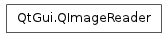
Synopsis¶
Functions¶
- def autoDetectImageFormat ()
- def backgroundColor ()
- def canRead ()
- def clipRect ()
- def currentImageNumber ()
- def currentImageRect ()
- def decideFormatFromContent ()
- def device ()
- def error ()
- def errorString ()
- def fileName ()
- def format ()
- def imageCount ()
- def imageFormat ()
- def jumpToImage (imageNumber)
- def jumpToNextImage ()
- def loopCount ()
- def nextImageDelay ()
- def quality ()
- def read ()
- def scaledClipRect ()
- def scaledSize ()
- def setAutoDetectImageFormat (enabled)
- def setBackgroundColor (color)
- def setClipRect (rect)
- def setDecideFormatFromContent (ignored)
- def setDevice (device)
- def setFileName (fileName)
- def setFormat (format)
- def setQuality (quality)
- def setScaledClipRect (rect)
- def setScaledSize (size)
- def size ()
- def supportsAnimation ()
- def supportsOption (option)
- def text (key)
- def textKeys ()
Static functions¶
- def imageFormat (device)
- def imageFormat (fileName)
- def supportedImageFormats ()
Detailed Description¶
The PySide.QtGui.QImageReader class provides a format independent interface for reading images from files or other devices.
The most common way to read images is through PySide.QtGui.QImage and PySide.QtGui.QPixmap ‘s constructors, or by calling QImage.load() and QPixmap.load() . PySide.QtGui.QImageReader is a specialized class which gives you more control when reading images. For example, you can read an image into a specific size by calling PySide.QtGui.QImageReader.setScaledSize() , and you can select a clip rect, effectively loading only parts of an image, by calling PySide.QtGui.QImageReader.setClipRect() . Depending on the underlying support in the image format, this can save memory and speed up loading of images.
To read an image, you start by constructing a PySide.QtGui.QImageReader object. Pass either a file name or a device pointer, and the image format to PySide.QtGui.QImageReader ‘s constructor. You can then set several options, such as the clip rect (by calling PySide.QtGui.QImageReader.setClipRect() ) and scaled size (by calling PySide.QtGui.QImageReader.setScaledSize() ). PySide.QtGui.QImageReader.canRead() returns the image if the PySide.QtGui.QImageReader can read the image (i.e., the image format is supported and the device is open for reading). Call PySide.QtGui.QImageReader.read() to read the image.
If any error occurs when reading the image, PySide.QtGui.QImageReader.read() will return a null PySide.QtGui.QImage . You can then call PySide.QtGui.QImageReader.error() to find the type of error that occurred, or PySide.QtGui.QImageReader.errorString() to get a human readable description of what went wrong.
Call PySide.QtGui.QImageReader.supportedImageFormats() for a list of formats that PySide.QtGui.QImageReader can read. PySide.QtGui.QImageReader supports all built-in image formats, in addition to any image format plugins that support reading.
PySide.QtGui.QImageReader autodetects the image format by default, by looking at the provided (optional) format string, the file name suffix, and the data stream contents. You can enable or disable this feature, by calling PySide.QtGui.QImageReader.setAutoDetectImageFormat() .
See also
PySide.QtGui.QImageWriter PySide.QtGui.QImageIOHandler QImageIOPlugin
- class PySide.QtGui.QImageReader¶
- class PySide.QtGui.QImageReader(device[, format=QByteArray()])
- class PySide.QtGui.QImageReader(fileName[, format=QByteArray()])
Parameters: - format – PySide.QtCore.QByteArray
- device – PySide.QtCore.QIODevice
- fileName – unicode
Constructs an empty PySide.QtGui.QImageReader object. Before reading an image, call PySide.QtGui.QImageReader.setDevice() or PySide.QtGui.QImageReader.setFileName() .
Constructs a PySide.QtGui.QImageReader object with the device device and the image format format .
Constructs a PySide.QtGui.QImageReader object with the file name fileName and the image format format .
- PySide.QtGui.QImageReader.ImageReaderError¶
This enum describes the different types of errors that can occur when reading images with PySide.QtGui.QImageReader .
Constant Description QImageReader.FileNotFoundError PySide.QtGui.QImageReader was used with a file name, but not file was found with that name. This can also happen if the file name contained no extension, and the file with the correct extension is not supported by Qt. QImageReader.DeviceError PySide.QtGui.QImageReader encountered a device error when reading the image. You can consult your particular device for more details on what went wrong. QImageReader.UnsupportedFormatError Qt does not support the requested image format. QImageReader.InvalidDataError The image data was invalid, and PySide.QtGui.QImageReader was unable to read an image from it. The can happen if the image file is damaged. QImageReader.UnknownError An unknown error occurred. If you get this value after calling PySide.QtGui.QImageReader.read() , it is most likely caused by a bug in PySide.QtGui.QImageReader .
- PySide.QtGui.QImageReader.autoDetectImageFormat()¶
Return type: PySide.QtCore.bool Returns true if image format autodetection is enabled on this image reader; otherwise returns false. By default, autodetection is enabled.
- PySide.QtGui.QImageReader.backgroundColor()¶
Return type: PySide.QtGui.QColor Returns the background color that’s used when reading an image. If the image format does not support setting the background color an invalid color is returned.
- PySide.QtGui.QImageReader.canRead()¶
Return type: PySide.QtCore.bool Returns true if an image can be read for the device (i.e., the image format is supported, and the device seems to contain valid data); otherwise returns false.
PySide.QtGui.QImageReader.canRead() is a lightweight function that only does a quick test to see if the image data is valid. PySide.QtGui.QImageReader.read() may still return false after PySide.QtGui.QImageReader.canRead() returns true, if the image data is corrupt.
For images that support animation, PySide.QtGui.QImageReader.canRead() returns false when all frames have been read.
- PySide.QtGui.QImageReader.clipRect()¶
Return type: PySide.QtCore.QRect Returns the clip rect (also known as the ROI, or Region Of Interest) of the image. If no clip rect has been set, an invalid PySide.QtCore.QRect is returned.
- PySide.QtGui.QImageReader.currentImageNumber()¶
Return type: PySide.QtCore.int For image formats that support animation, this function returns the sequence number of the current frame. If the image format doesn’t support animation, 0 is returned.
This function returns -1 if an error occurred.
- PySide.QtGui.QImageReader.currentImageRect()¶
Return type: PySide.QtCore.QRect For image formats that support animation, this function returns the rect for the current frame. Otherwise, a null rect is returned.
- PySide.QtGui.QImageReader.decideFormatFromContent()¶
Return type: PySide.QtCore.bool Returns whether the image reader should decide which plugin to use only based on the contents of the datastream rather than on the file extension.
- PySide.QtGui.QImageReader.device()¶
Return type: PySide.QtCore.QIODevice Returns the device currently assigned to PySide.QtGui.QImageReader , or 0 if no device has been assigned.
- PySide.QtGui.QImageReader.error()¶
Return type: PySide.QtGui.QImageReader.ImageReaderError Returns the type of error that occurred last.
See also
QImageReader.ImageReaderError PySide.QtGui.QImageReader.errorString()
- PySide.QtGui.QImageReader.errorString()¶
Return type: unicode Returns a human readable description of the last error that occurred.
See also
- PySide.QtGui.QImageReader.fileName()¶
Return type: unicode If the currently assigned device is a PySide.QtCore.QFile , or if PySide.QtGui.QImageReader.setFileName() has been called, this function returns the name of the file PySide.QtGui.QImageReader reads from. Otherwise (i.e., if no device has been assigned or the device is not a PySide.QtCore.QFile ), an empty PySide.QtCore.QString is returned.
- PySide.QtGui.QImageReader.format()¶
Return type: PySide.QtCore.QByteArray Returns the format PySide.QtGui.QImageReader uses for reading images.
You can call this function after assigning a device to the reader to determine the format of the device. For example:
reader = QImageReader("image.png") # reader.format() == "png"
If the reader cannot read any image from the device (e.g., there is no image there, or the image has already been read), or if the format is unsupported, this function returns an empty QByteArray() .
- PySide.QtGui.QImageReader.imageCount()¶
Return type: PySide.QtCore.int For image formats that support animation, this function returns the total number of images in the animation. If the format does not support animation, 0 is returned.
This function returns -1 if an error occurred.
- static PySide.QtGui.QImageReader.imageFormat(fileName)¶
Parameters: fileName – unicode Return type: PySide.QtCore.QByteArray If supported, this function returns the image format of the file fileName . Otherwise, an empty string is returned.
- PySide.QtGui.QImageReader.imageFormat()
Return type: PySide.QtGui.QImage.Format Returns the format of the image, without actually reading the image contents. The format describes the image format QImageReader.read() returns, not the format of the actual image.
If the image format does not support this feature, this function returns an invalid format.
See also
QImageIOHandler.ImageOption QImageIOHandler.option() QImageIOHandler.supportsOption()
- static PySide.QtGui.QImageReader.imageFormat(device)
Parameters: device – PySide.QtCore.QIODevice Return type: PySide.QtCore.QByteArray If supported, this function returns the image format of the device device . Otherwise, an empty string is returned.
See also
- PySide.QtGui.QImageReader.jumpToImage(imageNumber)¶
Parameters: imageNumber – PySide.QtCore.int Return type: PySide.QtCore.bool For image formats that support animation, this function skips to the image whose sequence number is imageNumber , returning true if successful or false if the corresponding image cannot be found.
The next call to PySide.QtGui.QImageReader.read() will attempt to read this image.
- PySide.QtGui.QImageReader.jumpToNextImage()¶
Return type: PySide.QtCore.bool For image formats that support animation, this function steps over the current image, returning true if successful or false if there is no following image in the animation.
The default implementation calls PySide.QtGui.QImageReader.read() , then discards the resulting image, but the image handler may have a more efficient way of implementing this operation.
- PySide.QtGui.QImageReader.loopCount()¶
Return type: PySide.QtCore.int For image formats that support animation, this function returns the number of times the animation should loop. If this function returns -1, it can either mean the animation should loop forever, or that an error occurred. If an error occurred, PySide.QtGui.QImageReader.canRead() will return false.
- PySide.QtGui.QImageReader.nextImageDelay()¶
Return type: PySide.QtCore.int For image formats that support animation, this function returns the number of milliseconds to wait until displaying the next frame in the animation. If the image format doesn’t support animation, 0 is returned.
This function returns -1 if an error occurred.
- PySide.QtGui.QImageReader.quality()¶
Return type: PySide.QtCore.int Returns the quality level of the image.
- PySide.QtGui.QImageReader.read()¶
Return type: PySide.QtGui.QImage Reads an image from the device. On success, the image that was read is returned; otherwise, a null PySide.QtGui.QImage is returned. You can then call PySide.QtGui.QImageReader.error() to find the type of error that occurred, or PySide.QtGui.QImageReader.errorString() to get a human readable description of the error.
For image formats that support animation, calling PySide.QtGui.QImageReader.read() repeatedly will return the next frame. When all frames have been read, a null image will be returned.
- PySide.QtGui.QImageReader.scaledClipRect()¶
Return type: PySide.QtCore.QRect Returns the scaled clip rect of the image.
- PySide.QtGui.QImageReader.scaledSize()¶
Return type: PySide.QtCore.QSize Returns the scaled size of the image.
- PySide.QtGui.QImageReader.setAutoDetectImageFormat(enabled)¶
Parameters: enabled – PySide.QtCore.bool If enabled is true, image format autodetection is enabled; otherwise, it is disabled. By default, autodetection is enabled.
PySide.QtGui.QImageReader uses an extensive approach to detecting the image format; firstly, if you pass a file name to PySide.QtGui.QImageReader , it will attempt to detect the file extension if the given file name does not point to an existing file, by appending supported default extensions to the given file name, one at a time. It then uses the following approach to detect the image format:
- Image plugins are queried first, based on either the optional format string, or the file name suffix (if the source device is a file). No content detection is done at this stage. PySide.QtGui.QImageReader will choose the first plugin that supports reading for this format.
- If no plugin supports the image format, Qt’s built-in handlers are checked based on either the optional format string, or the file name suffix.
- If no capable plugins or built-in handlers are found, each plugin is tested by inspecting the content of the data stream.
- If no plugins could detect the image format based on data contents, each built-in image handler is tested by inspecting the contents.
- Finally, if all above approaches fail, PySide.QtGui.QImageReader will report failure when trying to read the image.
By disabling image format autodetection, PySide.QtGui.QImageReader will only query the plugins and built-in handlers based on the format string (i.e., no file name extensions are tested).
See also
PySide.QtGui.QImageReader.autoDetectImageFormat() QImageIOHandler.canRead() QImageIOPlugin.capabilities()
- PySide.QtGui.QImageReader.setBackgroundColor(color)¶
Parameters: color – PySide.QtGui.QColor Sets the background color to color . Image formats that support this operation are expected to initialize the background to color before reading an image.
- PySide.QtGui.QImageReader.setClipRect(rect)¶
Parameters: rect – PySide.QtCore.QRect Sets the image clip rect (also known as the ROI, or Region Of Interest) to rect . The coordinates of rect are relative to the untransformed image size, as returned by PySide.QtGui.QImageReader.size() .
- PySide.QtGui.QImageReader.setDecideFormatFromContent(ignored)¶
Parameters: ignored – PySide.QtCore.bool If ignored is set to true, then the image reader will ignore specified formats or file extensions and decide which plugin to use only based on the contents in the datastream.
Setting this flag means that all image plugins gets loaded. Each plugin will read the first bytes in the image data and decide if the plugin is compatible or not.
This also disables auto detecting the image format.
- PySide.QtGui.QImageReader.setDevice(device)¶
Parameters: device – PySide.QtCore.QIODevice Sets PySide.QtGui.QImageReader ‘s device to device . If a device has already been set, the old device is removed from PySide.QtGui.QImageReader and is otherwise left unchanged.
If the device is not already open, PySide.QtGui.QImageReader will attempt to open the device in QIODevice.ReadOnly mode by calling open(). Note that this does not work for certain devices, such as PySide.QtCore.QProcess , PySide.QtNetwork.QTcpSocket and PySide.QtNetwork.QUdpSocket , where more logic is required to open the device.
- PySide.QtGui.QImageReader.setFileName(fileName)¶
Parameters: fileName – unicode Sets the file name of PySide.QtGui.QImageReader to fileName . Internally, PySide.QtGui.QImageReader will create a PySide.QtCore.QFile object and open it in QIODevice.ReadOnly mode, and use this when reading images.
If fileName does not include a file extension (e.g., .png or .bmp), PySide.QtGui.QImageReader will cycle through all supported extensions until it finds a matching file.
- PySide.QtGui.QImageReader.setFormat(format)¶
Parameters: format – PySide.QtCore.QByteArray Sets the format PySide.QtGui.QImageReader will use when reading images, to format . format is a case insensitive text string. Example:
reader = QImageReader() reader.setFormat("png") # same as reader.setFormat("PNG")
You can call PySide.QtGui.QImageReader.supportedImageFormats() for the full list of formats PySide.QtGui.QImageReader supports.
See also
- PySide.QtGui.QImageReader.setQuality(quality)¶
Parameters: quality – PySide.QtCore.int This is an image format specific function that sets the quality level of the image to quality . For image formats that do not support setting the quality, this value is ignored.
The value range of quality depends on the image format. For example, the “jpeg” format supports a quality range from 0 (low quality, high compression) to 100 (high quality, low compression).
See also
- PySide.QtGui.QImageReader.setScaledClipRect(rect)¶
Parameters: rect – PySide.QtCore.QRect Sets the scaled clip rect to rect . The scaled clip rect is the clip rect (also known as ROI, or Region Of Interest) that is applied after the image has been scaled.
- PySide.QtGui.QImageReader.setScaledSize(size)¶
Parameters: size – PySide.QtCore.QSize Sets the scaled size of the image to size . The scaling is performed after the initial clip rect, but before the scaled clip rect is applied. The algorithm used for scaling depends on the image format. By default (i.e., if the image format does not support scaling), PySide.QtGui.QImageReader will use QImage::scale() with Qt::SmoothScaling.
- PySide.QtGui.QImageReader.size()¶
Return type: PySide.QtCore.QSize Returns the size of the image, without actually reading the image contents.
If the image format does not support this feature, this function returns an invalid size. Qt’s built-in image handlers all support this feature, but custom image format plugins are not required to do so.
See also
QImageIOHandler.ImageOption QImageIOHandler.option() QImageIOHandler.supportsOption()
- static PySide.QtGui.QImageReader.supportedImageFormats()¶
Return type: Returns the list of image formats supported by PySide.QtGui.QImageReader .
By default, Qt can read the following formats:
Format Description BMP Windows Bitmap GIF Graphic Interchange Format (optional) JPG Joint Photographic Experts Group JPEG Joint Photographic Experts Group MNG Multiple-image Network Graphics PNG Portable Network Graphics PBM Portable Bitmap PGM Portable Graymap PPM Portable Pixmap TIFF Tagged Image File Format XBM X11 Bitmap XPM X11 Pixmap SVG Scalable Vector Graphics Reading and writing SVG files is supported through Qt’s SVG Module .
To configure Qt with GIF support, pass -qt-gif to the configure script or check the appropriate option in the graphical installer.
See also
PySide.QtGui.QImageReader.setFormat() QImageWriter.supportedImageFormats() QImageIOPlugin
- PySide.QtGui.QImageReader.supportsAnimation()¶
Return type: PySide.QtCore.bool Returns true if the image format supports animation; otherwise, false is returned.
See also
- PySide.QtGui.QImageReader.supportsOption(option)¶
Parameters: option – PySide.QtGui.QImageIOHandler.ImageOption Return type: PySide.QtCore.bool
- PySide.QtGui.QImageReader.text(key)¶
Parameters: key – unicode Return type: unicode Returns the image text associated with key .
Support for this option is implemented through QImageIOHandler.Description .
- PySide.QtGui.QImageReader.textKeys()¶
Return type: list of strings Returns the text keys for this image. You can use these keys with PySide.QtGui.QImageReader.text() to list the image text for a certain key.
Support for this option is implemented through QImageIOHandler.Description .




